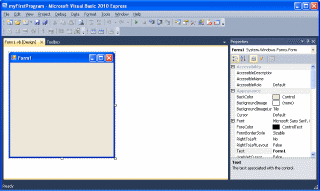
Visual Basic has been one of the premier development platforms for the Windows operating system since its introduction at the Comdex trade show in Atlanta, Georgia in 1991. Visual Basic 6.0 was released in 1998 and remained the flagship until Microsoft announced lack of support beginning in 2008. Around this time, Microsoft announced Visual Basic 2008 Express, a free but stripped down version of its development platform. In 2010, Microsoft released Visual Basic Express 2010 as part of the Visual Studio Express package. The entire package or any part of it can be downloaded for free at Microsoft.com. The only caveat is the software must be registered within 30 days.
Users of Visual Basic 6 will not be completely lost when they open the new product. The interface is a bit sleeker than VB 6 with floating and docked windows, but it hasn’t completely adopted the ribbon interface of Office 2008 and later. There is still the old File, View, Edit, etc. menu that Microsoft users have known for decades. It should be noted that VB 2010 will not open VB 6 projects. These must be opened in Visual Basic Express 2008 (also a free download), which will convert it to a VB 2008 project. Once saved in this format, VB 2010 can open it.
For those new to development or rusty in their skills, the “Get Started” page has links to tutorials that guide the user through the first few projects. For ease of use, it should be noted that these are links to web pages at Microsoft. Rather than trying to toggle between these pages and the project screens, it is much easier to copy and paste the URL into a separate browser window. It is also a nice plus that the same tutorials teach in both Visual Basic and C#.
Back to the interface, clicking on “New Project” will give many of the same options as in version 6, although in a sleeker format. As then, most new projects will be “Windows Forms Applications.” On opening this type of application, the user is presented with the same blank “Form1” along with the “Properties” window on the right. Above that, instead of the “Project Explorer,” there is the “Solutions Explorer.” Different name; same function.
The “Toolbar,” instead of a window displayed on the left side, is now a docked tab that opens when clicked on. It presents all the familiar tools, along with a few new ones in a hierarchal presentation under major headings, such as “Common Controls” and “Containers.” Many tools that look unfamiliar are just renamed, such as “Panel” instead of “Frame.” As before, controls can be dragged and dropped or double-clicked to place on a form. In the default configuration, this toolbox will cover up the form when it is open. Developers that use a lot of tools, may want to click on the “Autohide” button to create a permanent toolbox on the left side of the screen.
The menus in Visual Basic Express 2010 are not unlike those in VB6. A brief run through all of the menus didn’t show any great new function, nor was any critical piece missing. And for those veteran programmers who did most menu functions via shortcuts, the same key combinations such as F5 to start debugging and F8 to step over are still there. The code window doesn’t hold any surprises either. There are still code snippets available along with the auto-complete function (The call it IntelliSense). For often typed constructs, this is a great time saver. The letter i followed by two tabs produces
If True Then
End If
Using the same mechanism, one would never have to type more than ty to get to
TypedDataSetGeneratorException.
All in all, any new developer looking to begin writing Windows applications or a veteran programmer wanting to develop under Windows 7, Visual Basic Express 2010 is a great program. And since it is free, the price can’t be beat.